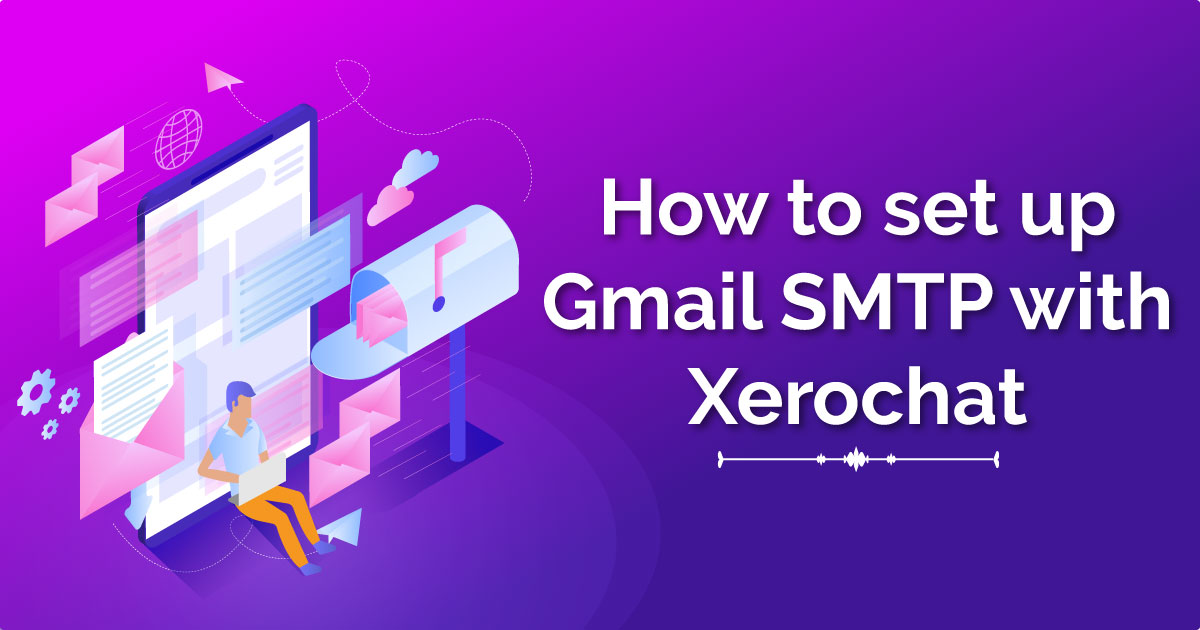
Gmail SMTP Integration Process with ChatPion:
If you want to use your Gmail account as SMTP Server with ChatPion, you have to follow the below steps to make it work:
1) First change the mail sending option from System -> Settings -> General Settings to SMTP of ChatPion.
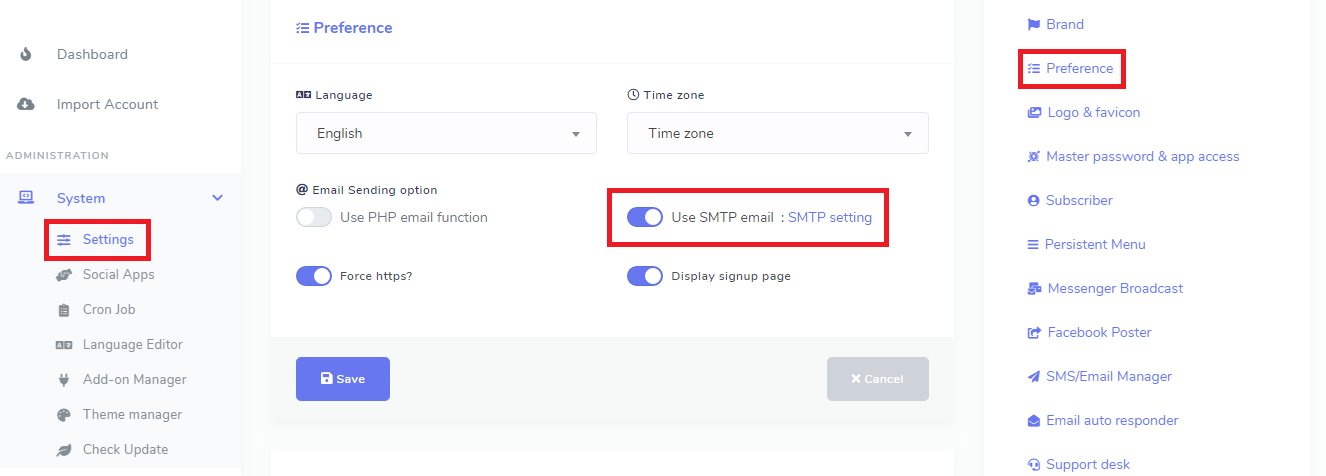
2) Setup your gmail smtp at system -> Settings -> SMTP Settings menu of ChatPion.
Sender Email Address: your_gmail_account
SMTP password: your_gmail_account_password
SMTP Host: smtp.gmail.com
SMTP User: your_gmail_account
SMTP port: 465
Connection type: SSL
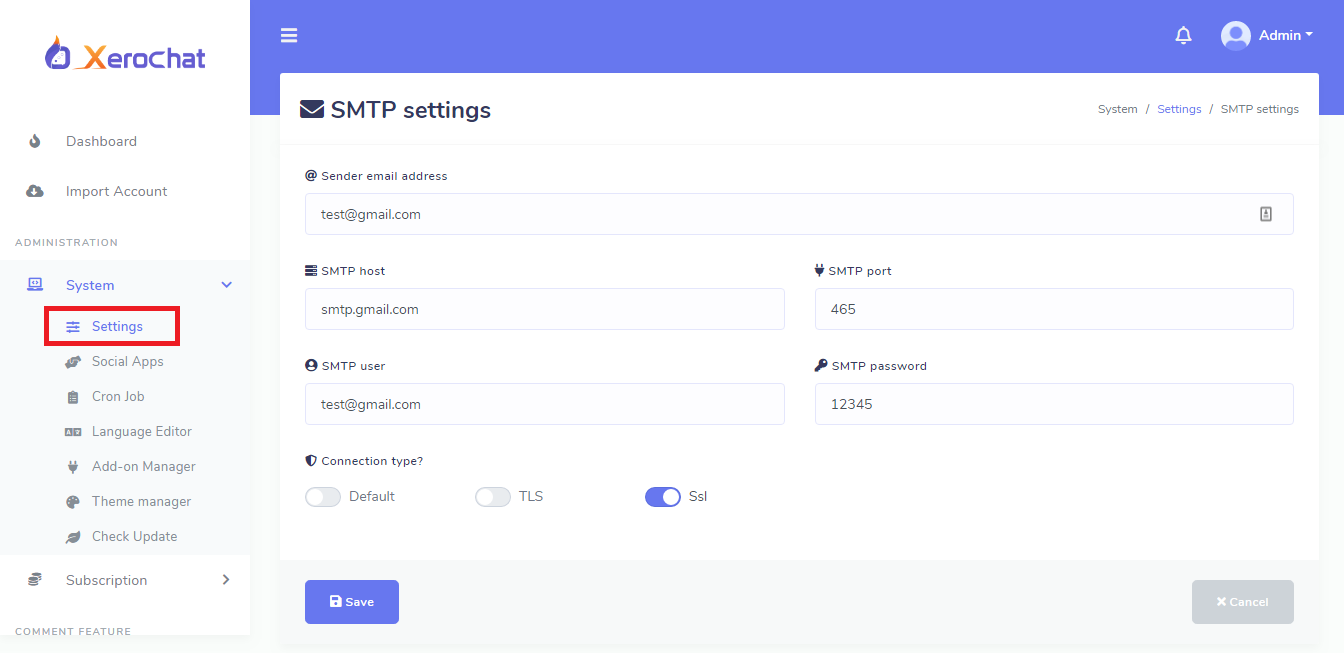
3) Make sure that 2-step verification is disabled for your gmail account.
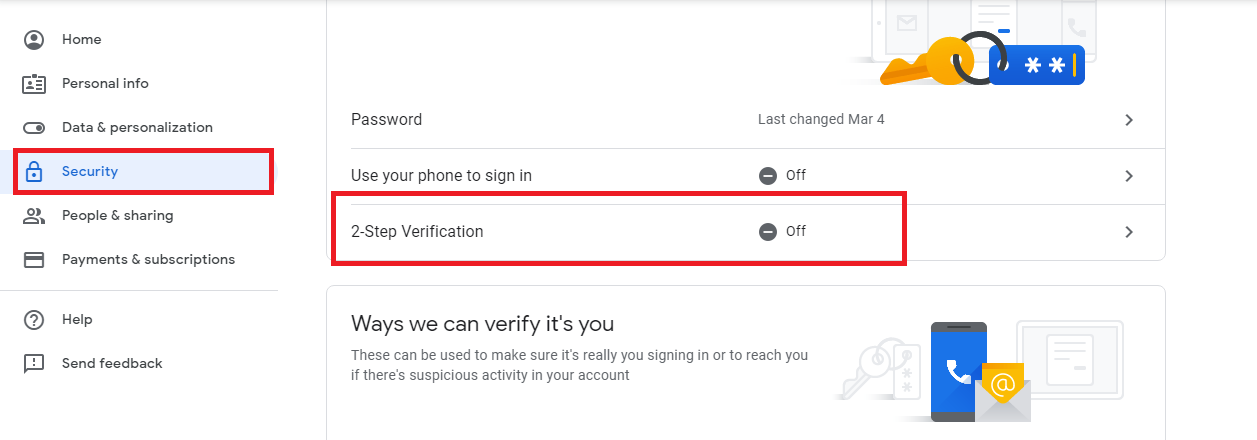
4) Go to Google Account Security and enable "Less secure app access", now try to send a test mail. If still not sending, then follow step 5.
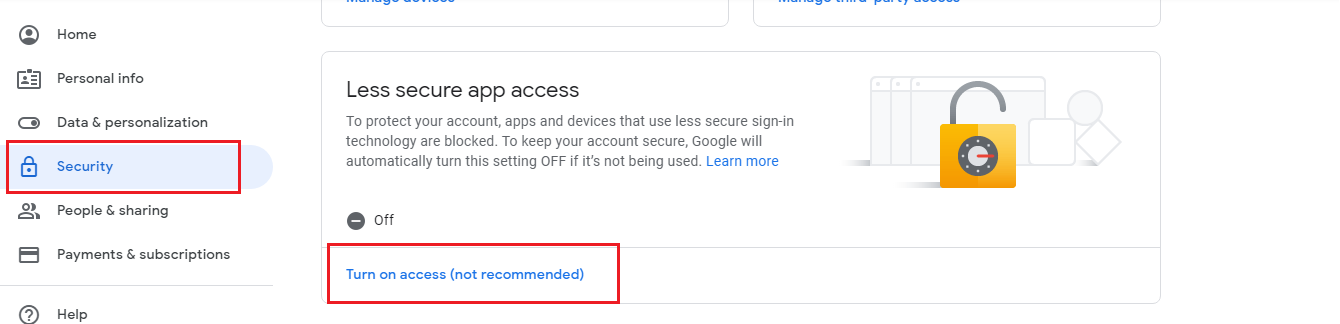
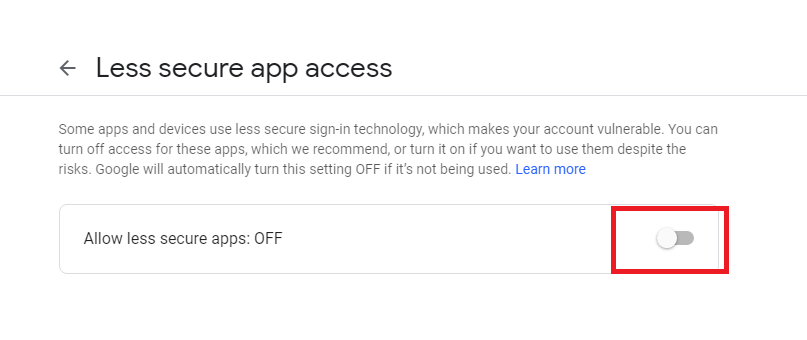
5) Go to Allow access to your Google account and click on continue to "Allow access to your Google account".
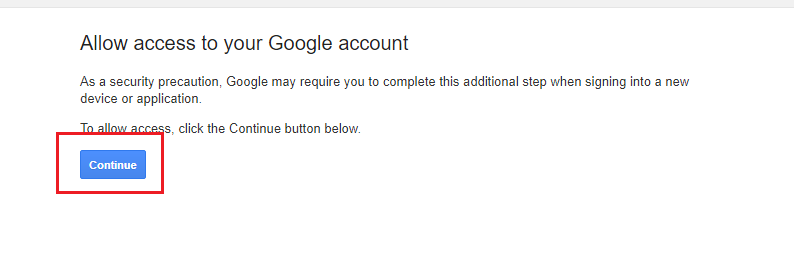
After completing the above steps, now you're all set. You can now send mails using Gmail SMTP Server with ChatPion.











2
6861
Social Media Management