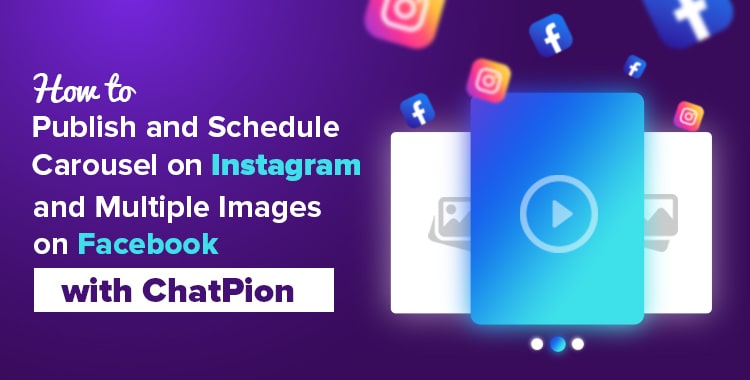
In this how-to-blog, I will show you how to publish and schedule carousel on Instagram and multiple images post on Facebook with ChatPion.
First, let's see how the carouse post on Instagram and multiple image post on Facebook look like.
Carousel post on Instagram.
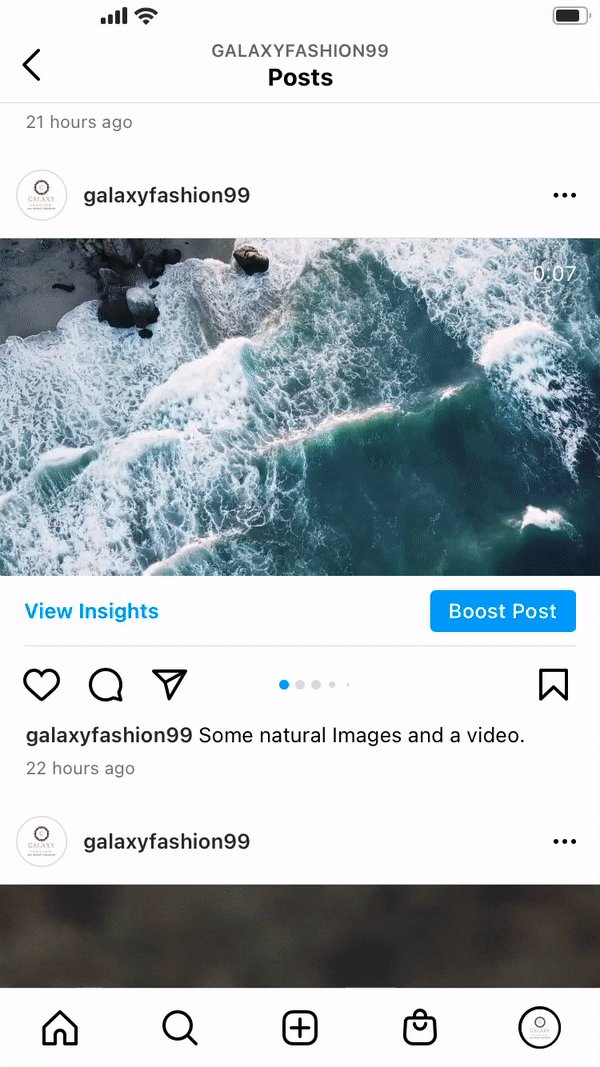
Multiple image post on Facebook.
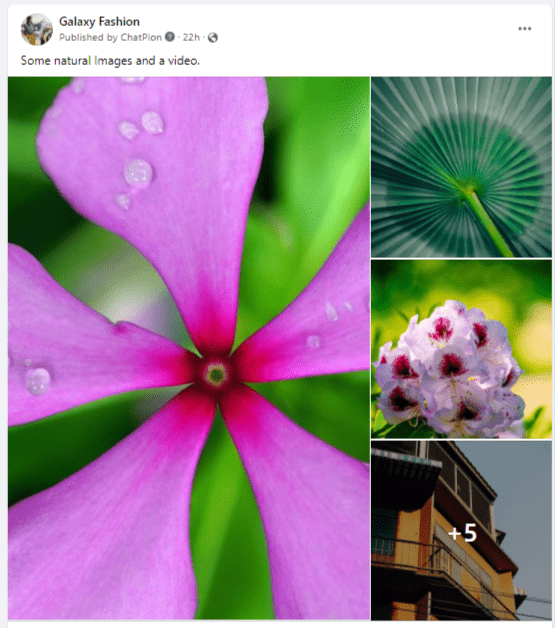
Now let's see how to create a campaign for publishing and scheduling carousel post on Instagram and multiple image post on Facebook.
To create a campaign for post and schedule carousel on Instagram, First, go to the Dashboard of the ChatPion. At the left-sidebar of the Dashboard, you will a menu called Social Posting. Click on the Social Posting option.
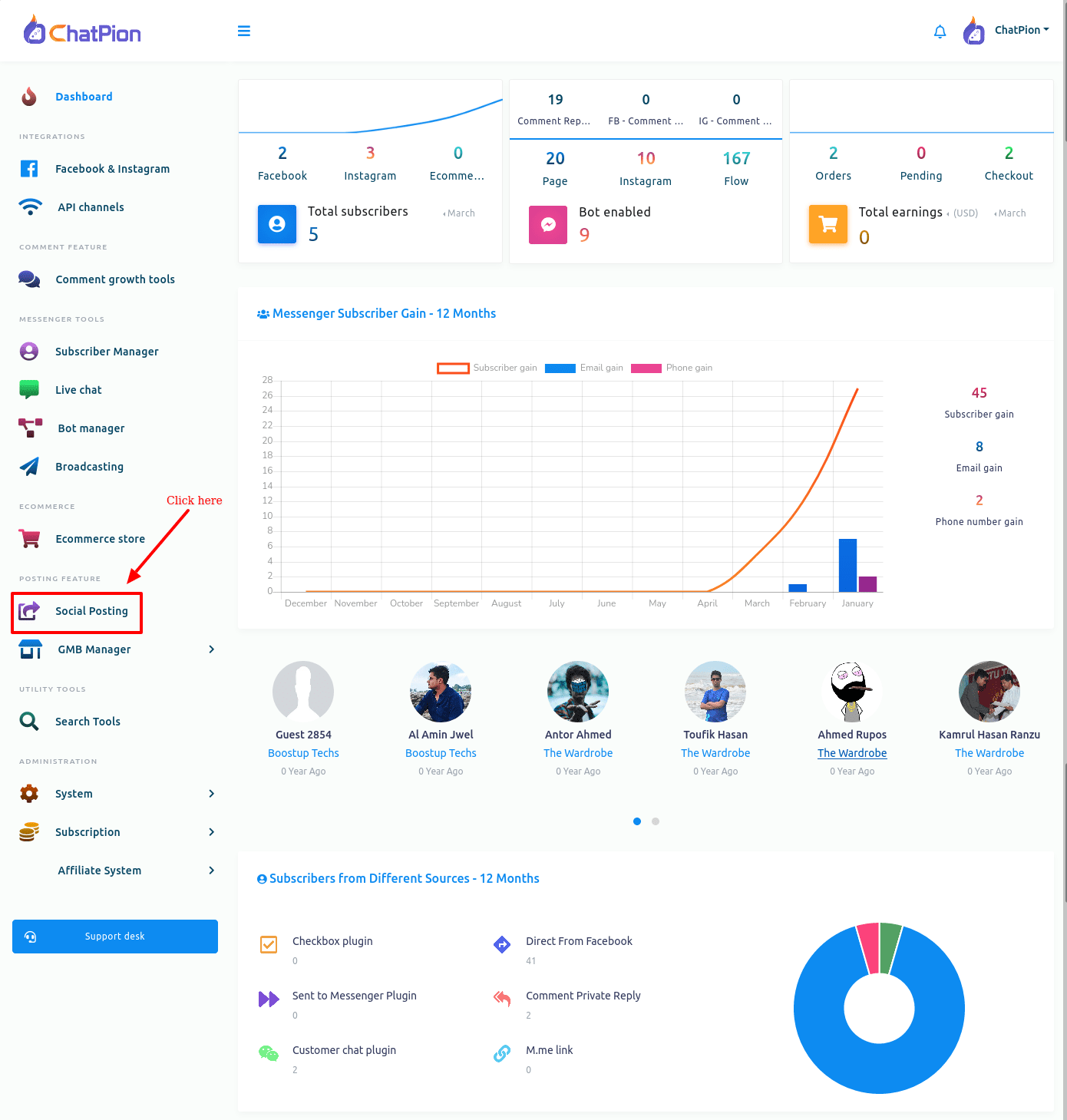
Instantly, will appear a page, divided into two sections – Facebook & Instagram Poster and Social Poster. To create a campaign for posting and scheduling post on Instagram, you have to work on Facebook & Instagram Posting sections. Now click on the multimedia option on the Facebook and Instagram posting section.
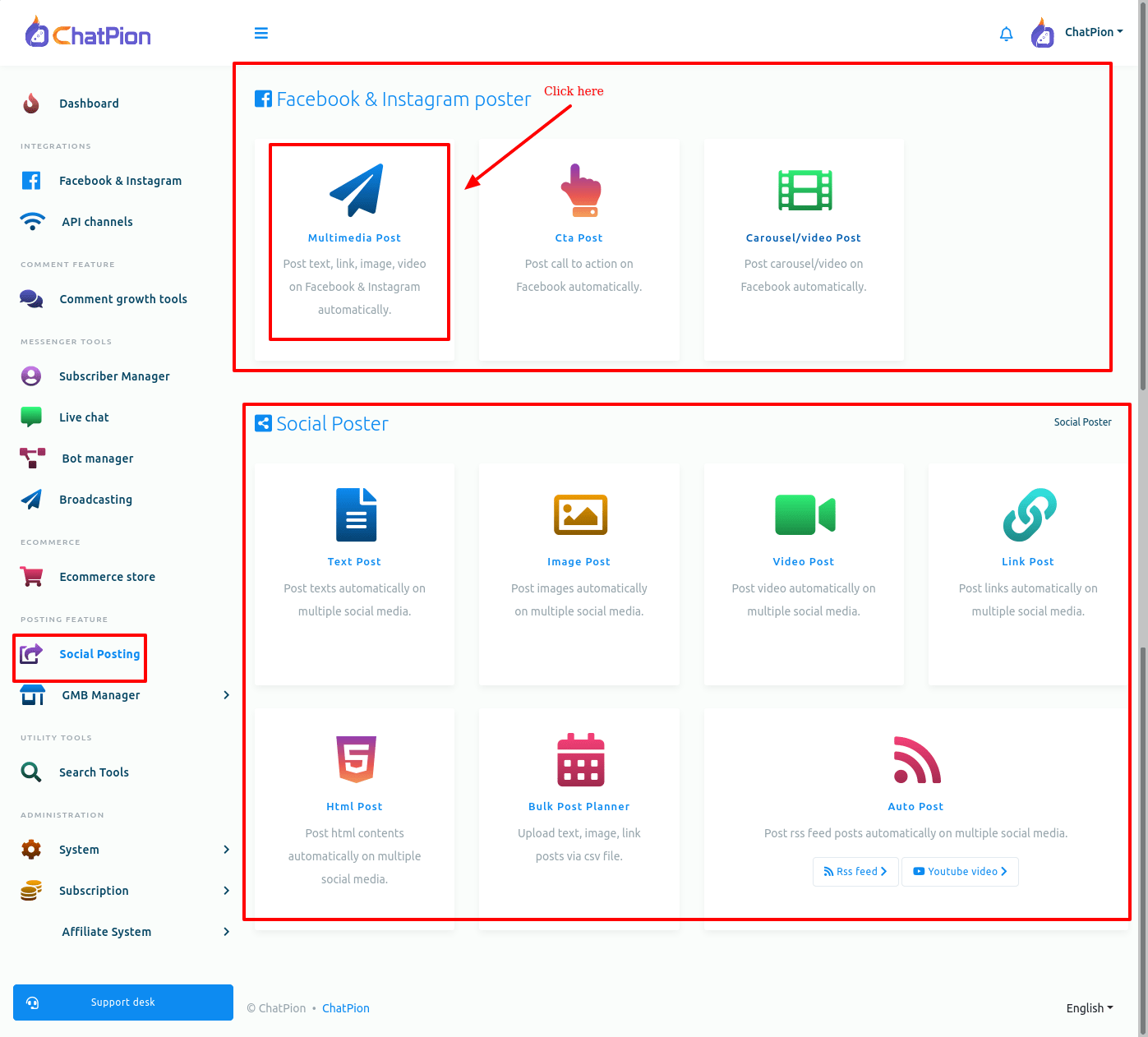
Instantly, the Multimedia posting page will appear with a create new post button. And already created campaigns will be here as a list. Well, to create a campaign, click on the create new post button.
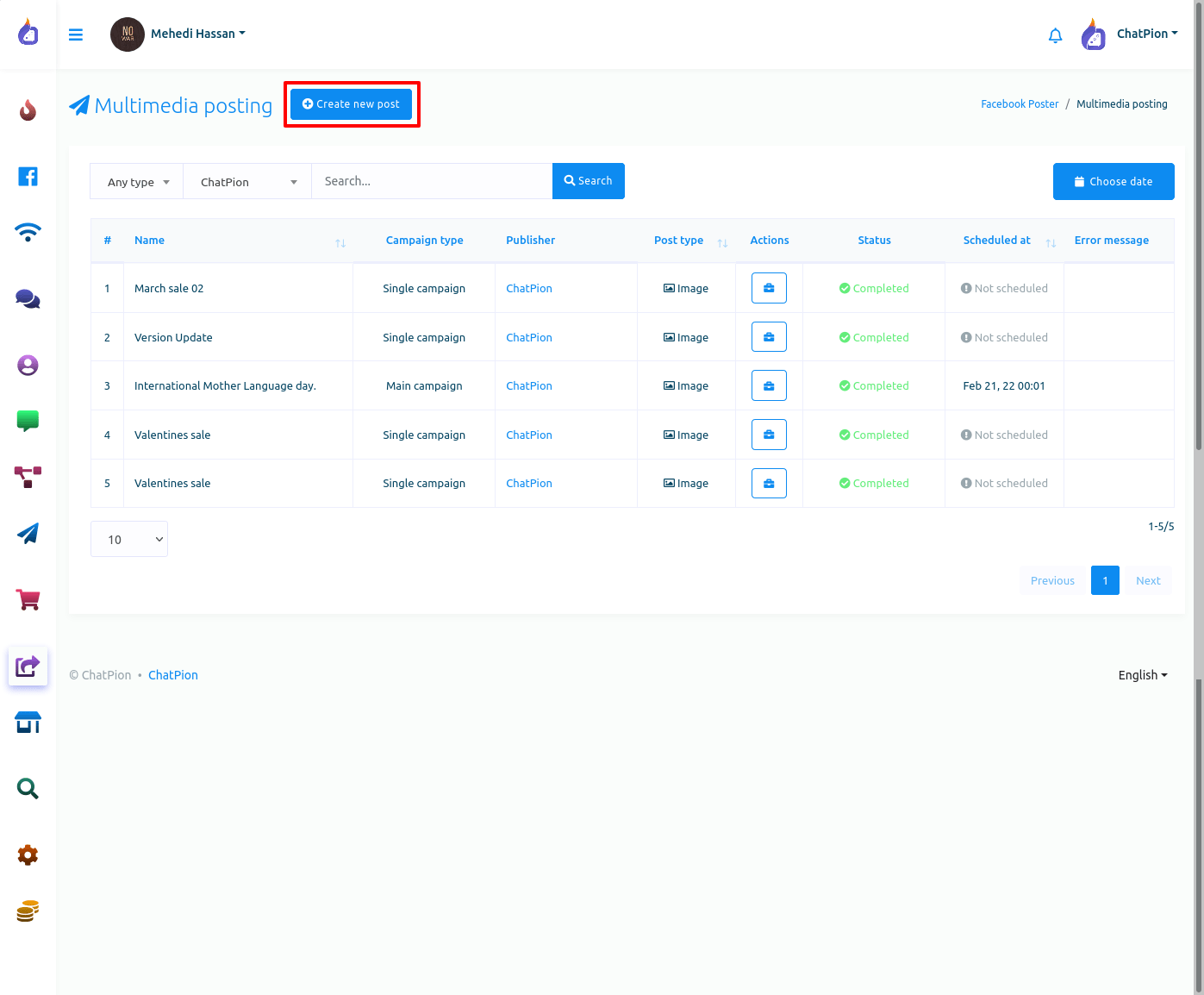 Instantly, a page will appear with some fields. To create a campaign for publishing or scheduling carousel posts on Instagram and multiple image posts on Facebook, first, select the image/ carousel option. Instantly, a field called URL and upload button will appear.
Instantly, a page will appear with some fields. To create a campaign for publishing or scheduling carousel posts on Instagram and multiple image posts on Facebook, first, select the image/ carousel option. Instantly, a field called URL and upload button will appear.
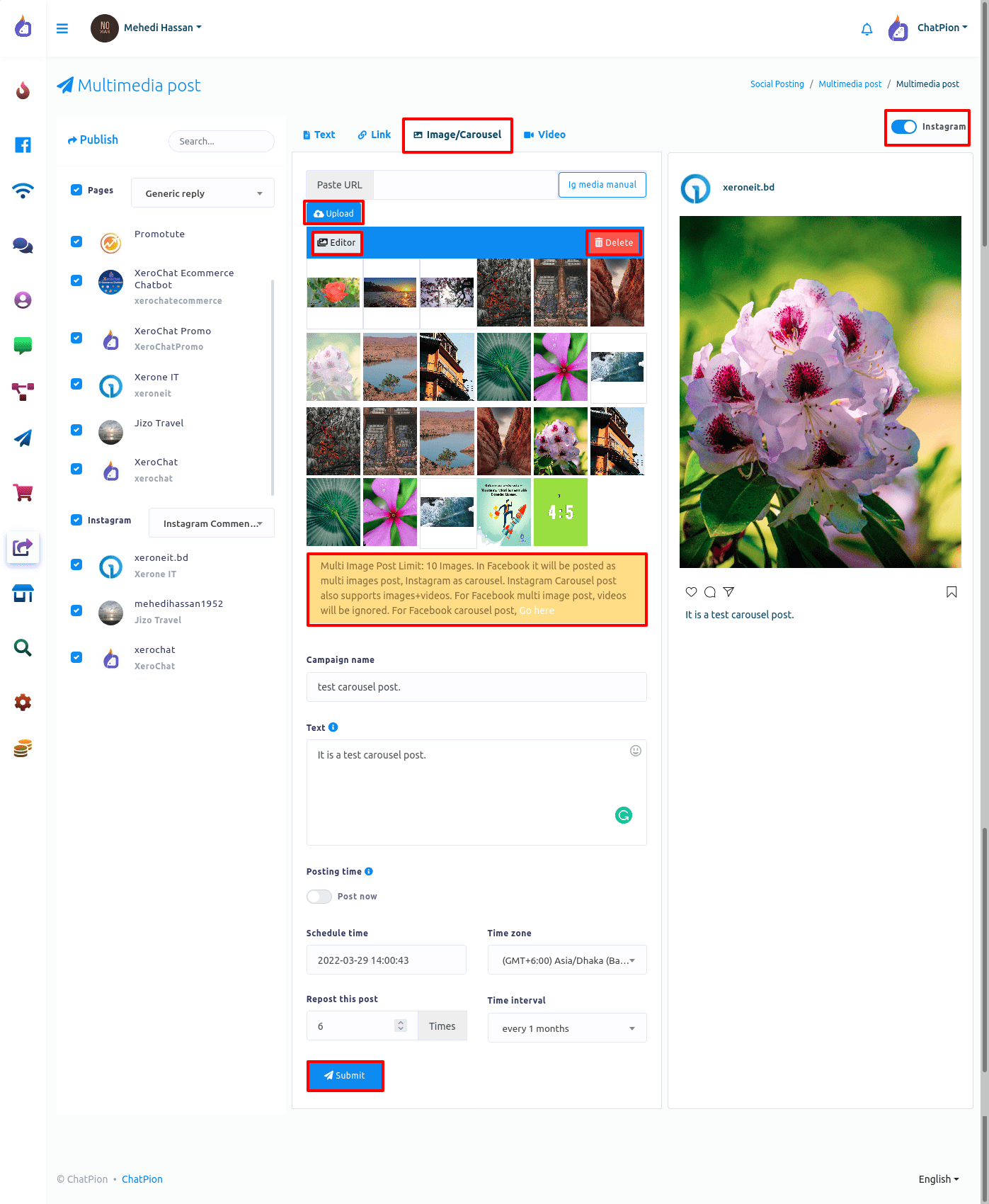
To create a campaign for publishing and scheduling a carousel post on Instagram, select Instagram on the radio button at the right top corner of the page. Likewise, on the left side of the page, you have to select the Instagram account to which the carousel will be published. On the other hand, if you want to publish and schedule a multiple-image post on Facebook, select Facebook on the radio button.
Of course, you can select an auto-reply template for the carousel post. Click on the field called select auto-reply template and a drop-down menu of predefined auto-reply templates will appear. Now select an auto-reply template from the drop-down menu.
Now you have to upload images for the carousel post on Instagram or multiple image post on Facebook. By clicking the upload button, upload some images. Of course, you can paste network image url in the past url field to upload the images. Well, the upload images will be shown under the upload button and will be saved for later use.
For carousel posts on Instagram, you can also use videos along with images.
You can edit and delete any image. To edit and delete an image, select the image. And instantly, an edit and a delete button will appear.
Click on the edit button and instantly, an image editor with the image will appear. On the editor, you can edit the image. After you have edited the image, just as you click on the Save image button, the edited version of the image will appear and will be saved.
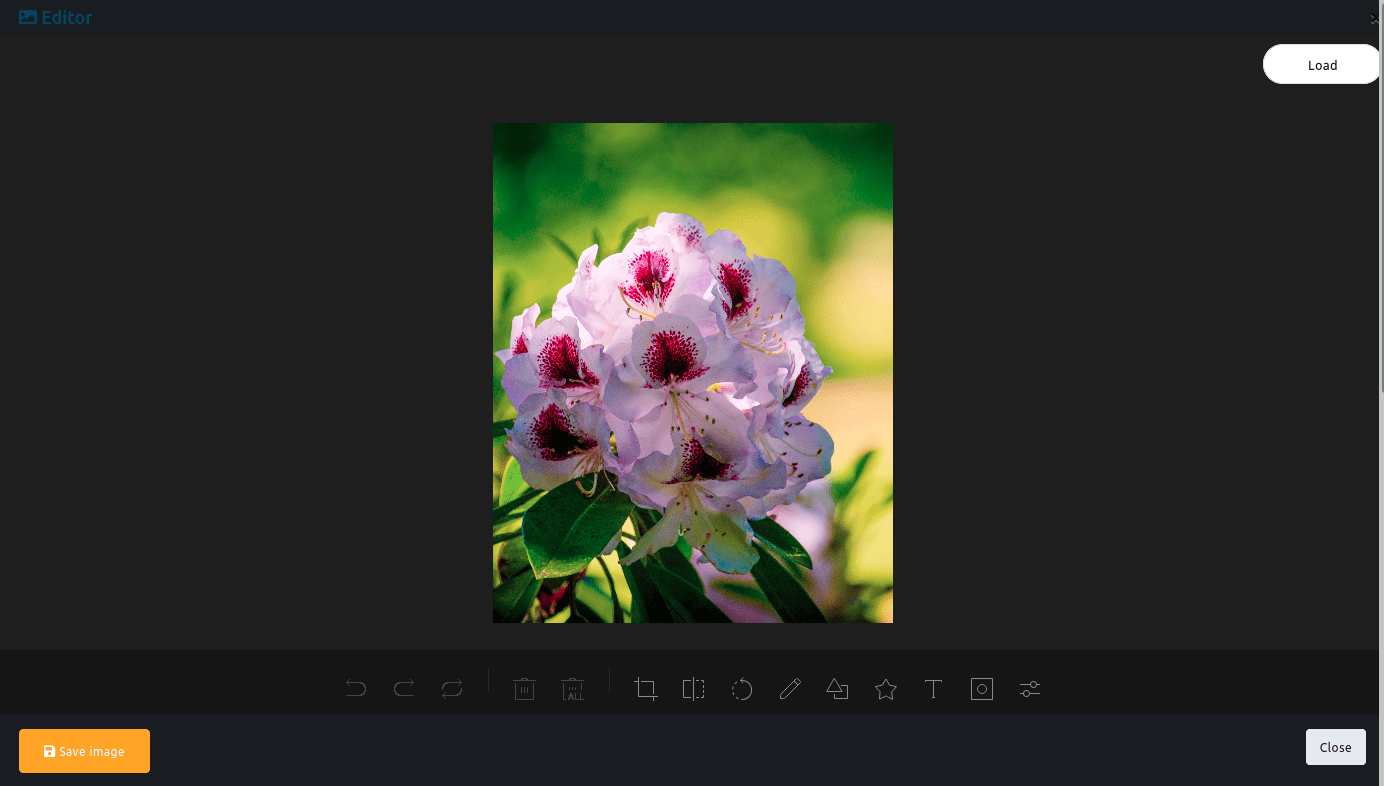
And if you want to delete an image, after selecting the image, click on the delete button and the image will be deleted.
And when you select an image, the preview of the image will be shown.
After the uploaded images, you will see an instruction on carousel post Instagram and multiple image post on Facebook.
To create campaign for posting and scheduling carousel on Instagram or multiple image post on Facebook, you have to select some images you want to post or schedule a carousel with.
After selecting images, you have to write the campaign name in the field called campaign name.
Then you have to write your message in the field called Text. Posting now is selected by default. Therefore, if you want to publish the carousel post now, click on the submit button. And without delay, a successful message will appear on a box.
On the other hand, if you want to schedule the post, turn off the radio button called Post now. To see the details of the posting time, hover your mouse over the tooltip button.
Well, just as you turn off the post now button, some additional fields will appear. Now you have to fill out the fields.
In the schedule time field, you have to provide the date and time the post will be posted on. Just as you click on the schedule time field, a calendar with the date and time will appear. From the calendar, you have to select the date and time.
After that, you have to select the time zone. Click on the Time Zone field and instantly a drop-down menu of different time zone will appear. From the drop-down menu, you have to select your time zone.
Now you have to specify how many times the post will be re-posted. Give a number on the re-post this post fields. And this post will be posted the number of times you specified.
Now click on the time interval field and a drop-down menu of different time intervals will appear. From the drop-down menu, select a time interval.
Now click on the submit button and the post will be scheduled and you will see a successful message.
You can also watch the video tutorial on how to publish and schedule carousel on Instagram and multiple images on Facebook with ChatPion.
Thank you for reading the blog. Enjoy publishing and scheduling carousel post on Instagram and multiple image post on Facebook.
2 Comments Login to comment
-
Scheduling not working for Facebook. Please check.
-
Instagram posting is not working for my app.











2
4160
Social Media Management